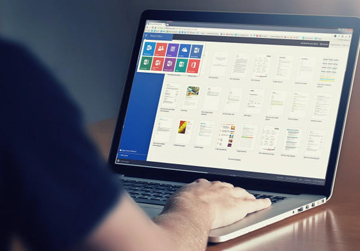Think your antivirus is enough? If your browser isn’t secure, your data, and even your logins, could be at risk. Luckily, tightening things up takes just a few minutes. Here’s how:
How to lock things down (Chrome example):
- Click the three dots in the top right, then go to Settings.
- Select Privacy and Security.
- Turn on Enhanced Protection under Safe Browsing — this gives you faster, smarter protection from phishing, dodgy sites, and harmful downloads.
- Go to Cookies and other site data. Choose Block third-party cookies for more private browsing.
- Scroll to Site Settings, then Block pop-ups (unless you really need them).
- Disable camera and microphone access unless needed.
- Check permissions for location, notifications, and clipboard, and switch off anything that looks unnecessary.
Be prepared to undo some of these changes if you find your normal tasks are hindered by locking down your web browser.
Bonus steps:
- Use a password manager (e.g. LastPass – again, there are many others) instead of letting your browser save logins.
- Make sure automatic updates are enabled so you’re always running the latest security fixes.
- Install a reputable ad blocker (e.g. AdGuard – there are many others).
Pro-Tip: These steps apply to most major browsers – Firefox, Edge and Brave all have similar privacy and security menus. Just search for Privacy settings in their menus and follow the same logic.