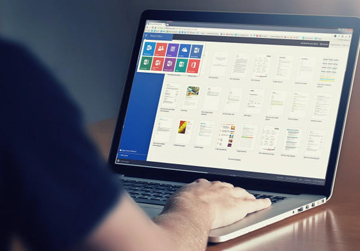Do you spend ages dragging emails into folders, forwarding the same replies, or flagging messages for follow-up? You can speed up Outlook with Quick Steps. Outlook’s ‘Quick Steps’ can automate repetitive tasks, turning multi-click jobs into a single tap.

Why are Outlook Quick Steps useful?
Quick Steps are great for saving time on repetitive actions. You can set up shortcuts to do things like:
– Move invoices into a specific folder and mark them as read.
– Forward a client message to your manager with a standard intro.
– Flag emails from important customers and categorise them in one go.
– Reply with a template and archive the thread immediately after.
How to set up Quick Steps
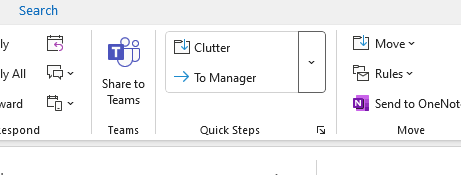
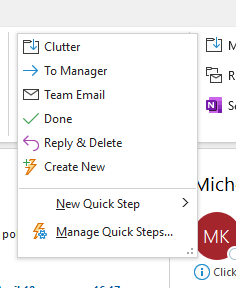
– Open Outlook and go to the Home tab.
– Look for the Quick Steps group in the ribbon, click on the drop down arrow, then click Create New.
– Give your step a name, choose the actions you want it to perform, and (optional) assign a shortcut key.
– Click Finish.
If you regularly deal with the same kinds of emails, Quick Steps can cut hours off your inbox admin over the course of a week. It’s one of those features that’s easy to miss, but once you start using it, you won’t go back.
More detailed information is available here for both New Outlook and Classic Outlook.